


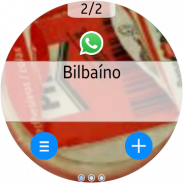

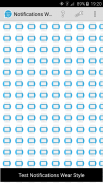
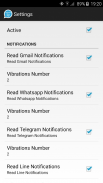
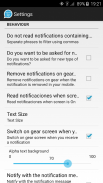
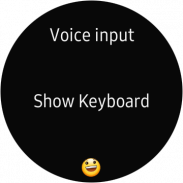
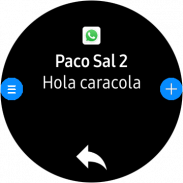
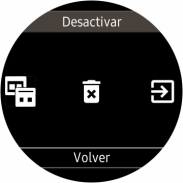
Notifications Wear for Gear S2,S3,Sport & G. Watch

Descrição de Notifications Wear for Gear S2,S3,Sport & G. Watch
With this app you can read on your Gear all the notifications you receive on your mobile and also reply to many of them using predefined answers, with a small keyboard or by voice.
*** THIS APP NEEDS A SAMSUNG GEAR APP from Gear Manager - Samsung Galaxy Apps called Notifications Wear Style for Gear S2, S3, Sport & Galaxy Watch. Go there and install it first. This App will be installed automatically after that. ***
By default are including many of the messaging Apps and Gmail, but you can include the others you want.
If you want to include other notifications, you must activate it at settings menu, so that every time you get a new one, it ask you and if you answer Yes, then the following ones will be shown. If you change your mind then you can change the allowed or denied Apps in the Notifications menu option.
Now the App has 2 interfaces:
First one:
The initial purpose of the app is to emulate the behavior of notifications Android Wear in our Samsung Gear.
screens:
– 1: Background photo of the contact (if possible) and outline notification
– 2: The entire Notification.
– 3: If an image is downloaded you will see here (not always is visible)
– 4,5,6: Answer options if any.
If the action background is blue, the action will take place on mobile.
If the action background is red, the action will take place on the gear.
In the clock, we have predefined responses but you can include your own answers. To do this you have to edit the file located in the root of your SD called GearOptions.txt .
To change between screens you have to do a swipe left or right. If you are in the first screen and do one swipe to the right, the notification will be deleted in the watch and phone.
Second one:
Only one screen with the whole message and options.
Both:
When there is more than one notification on the clock the notifications number appears in the top. To change from one to another, use the bezel.
The notifications for the same contact who are stored in the watch are grouped. Tapping on the number a new screen will show a summary of all messages. If you tap on any of them you will see it in detail.
If the App doesn’t connect (The Menu button has a red background), tapping the button takes you to a zone configuration to try to connect. When not working, the best way is to deactivate and then reactivate the bluetooth on the phone.
In the configuration screen you can also enable or disable the notifications on the clock.
* This App has a Try & Buy that allows you to test the App and receive 100 notifications.
Com este aplicativo você pode ler no seu Gear todas as notificações que você recebe no seu celular e também responder a muitos deles usando respostas predefinidas, com um pequeno teclado ou por voz.
*** ESTE APLICATIVO PRECISA DE UM APARELHO DE ENGRENAGENS SAMSUNG do Gear Manager - Samsung Galaxy Apps chamado Notifications Wear Style para Gear S2, S3, Sport & Galaxy Watch. Vá lá e instale primeiro. Este aplicativo será instalado automaticamente depois disso. ***
Por padrão, estão incluindo muitos aplicativos de mensagens e o Gmail, mas você pode incluir os outros que quiser.
Se você quiser incluir outras notificações, você deve ativá-lo no menu de configurações, para que toda vez que você receber um novo, ele pergunte e se você responder Sim, então os seguintes serão mostrados. Se você mudar de ideia, poderá alterar os Aplicativos permitidos ou negados na opção de menu Notificações.
Agora o aplicativo tem 2 interfaces:
Primeiro:
O objetivo inicial do aplicativo é emular o comportamento das notificações do Android Wear em nosso Samsung Gear.
telas:
- 1: foto de fundo do contato (se possível) e notificação de contorno
- 2: toda a notificação.
- 3: Se uma imagem for baixada, você verá aqui (nem sempre é visível)
- 4,5,6: Opções de resposta, se houver.
Se o plano de fundo da ação for azul, a ação será realizada no celular.
Se o plano de fundo da ação for vermelho, a ação ocorrerá na engrenagem.
No relógio, temos respostas predefinidas, mas você pode incluir suas próprias respostas. Para fazer isso você tem que editar o arquivo localizado na raiz do seu SD chamado GearOptions.txt.
Para alternar entre as telas, você precisa deslizar para a esquerda ou para a direita. Se você estiver na primeira tela e fizer um deslize para a direita, a notificação será excluída no relógio e no telefone.
O segundo:
Apenas uma tela com toda a mensagem e opções.
Ambos:
Quando há mais de uma notificação no relógio, o número de notificações aparece na parte superior. Para mudar de um para outro, use o painel.
As notificações para o mesmo contato que estão armazenadas no relógio são agrupadas. Tocando no número, uma nova tela mostrará um resumo de todas as mensagens. Se você tocar em algum deles, verá em detalhes.
Se o aplicativo não se conectar (o botão Menu tem um fundo vermelho), tocar no botão leva você a uma configuração de zona para tentar se conectar. Quando não está funcionando, a melhor maneira é desativar e reativar o bluetooth no telefone.
Na tela de configuração, você também pode ativar ou desativar as notificações no relógio.
* Este aplicativo tem um Try & Buy que permite testar o aplicativo e receber 100 notificações.

























